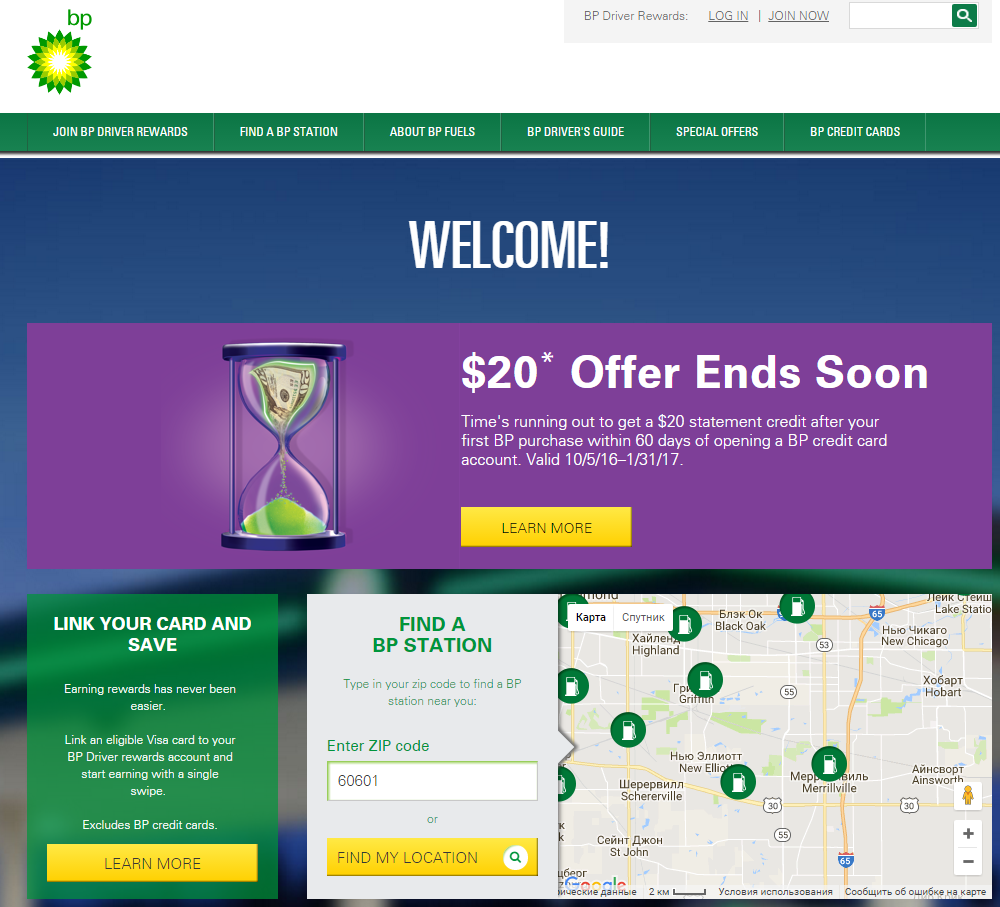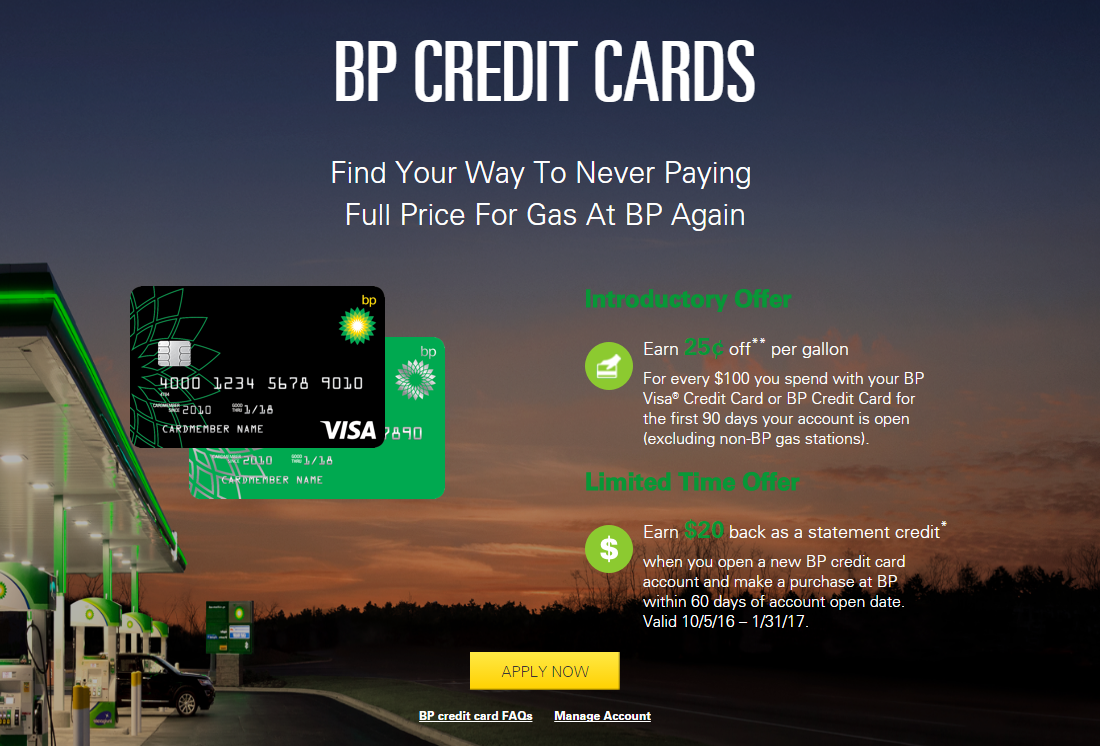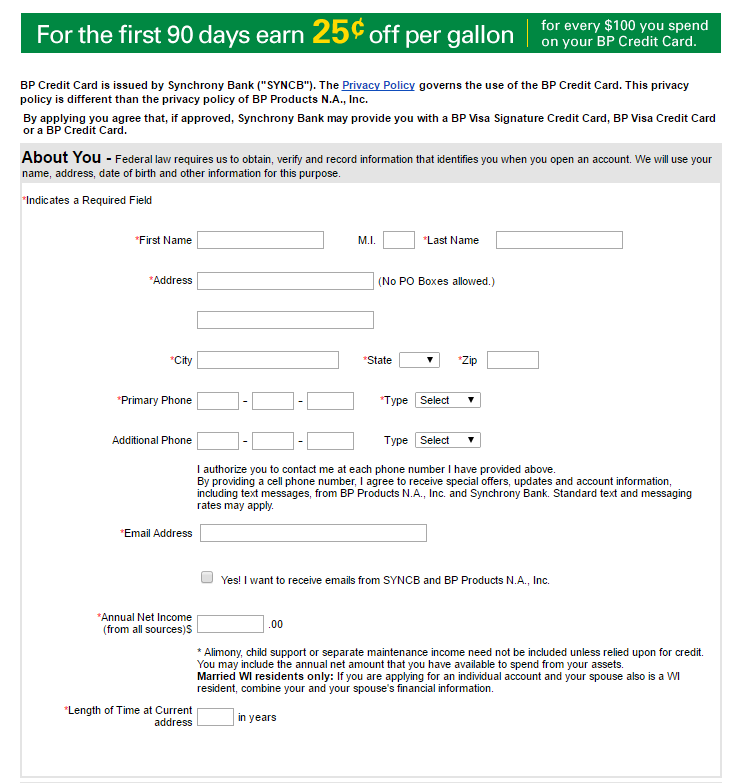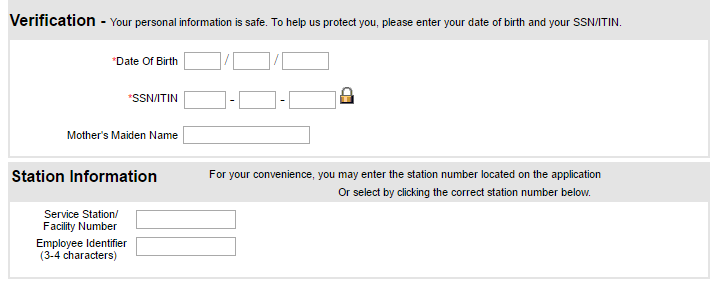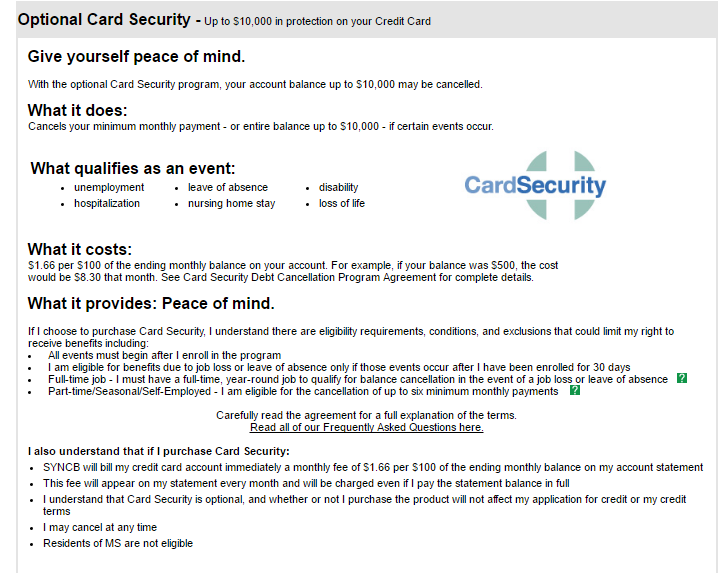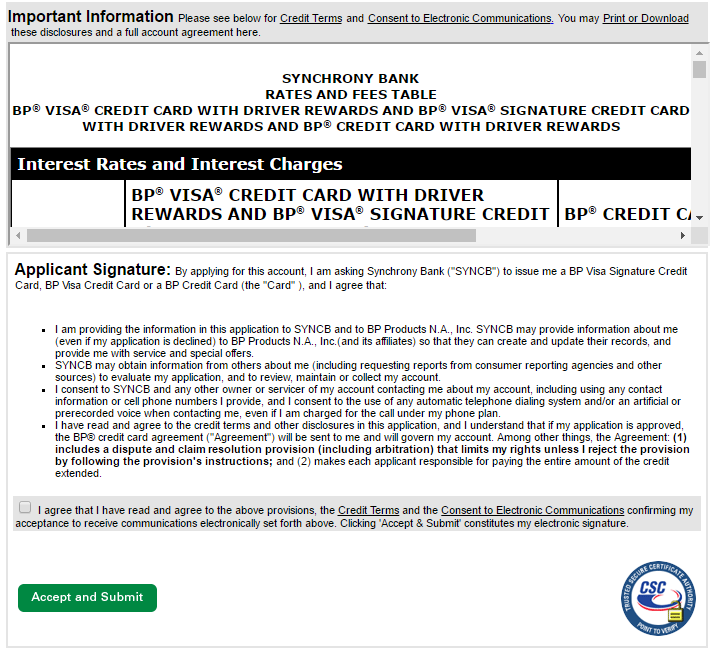How to Apply for the BP Visa Credit Card
 Chase Bank used to offer and manage BP credit cards service, but stopped doing so from 18th May, 2015. Take note, however that BP Credit cards are presently issued by Synchrony Bank and the privacy policy of the SYNCB which governs the use of the BP credit card is not the same as the privacy of BP Products, Inc..
Chase Bank used to offer and manage BP credit cards service, but stopped doing so from 18th May, 2015. Take note, however that BP Credit cards are presently issued by Synchrony Bank and the privacy policy of the SYNCB which governs the use of the BP credit card is not the same as the privacy of BP Products, Inc..
You can now apply for a BP Visa Credit Card online by visiting the main website of RP Petroleum at MyBPStation.com. Click on the "BP Credit Cards" tab and you will be taken to another page where you initiate the application process.
Step 1 - Go to MyBPStation.com
Got to the official website at MyBPStation.com. Click on the BP Credit Card tab and you will be taken to the next page.
On the credit card page check out the details and click on the Apply Now button.
Step 2 - Fill in the Application Form
Start by filling the following details on the application page (the blank spaces with asterisks must not be ignored at all)
- First name, Middle Initial (optional) and your last name (compulsory)
- Address (compulsory). Note that P.O. boxes are not allowed, which implies that you need to fill in your home address.
- Home Phone Number (compulsory) (compulsory)
- Business Phone and Extension (optional)
- Cell/Other Phone (optional). You need to read and approve the authorization for the organization to contact you by providing your cell phone number. But if you're not in agreement with this, you may not fill in your cell phone number
- Email Address (compulsory). There's a box underneath the blank space for your email, indicating your consent to receive emails from SYNCB and BP Products N.A.., Inc. You may or may not tick the box
- Annual Net Income (from all sources. This is also compulsory). There's a short note which asks applicants to refrain from supplying alimony, child support or separate maintenance income, unless the information is relied upon for credit. Another note indicates a special application offer for WI residents only, so if you reside in WI, you may want to pay more attention to this detail.
- Length of Time at Current address in years (compulsory)
Step 3 - Choose a Delivery Method
Read the Statement Delivery to select a delivery method for your billing statement. If you select the "Electronic Statements" option, you will start receiving email notifications every month, informing you as regard the viewing of your billing statement online. To evaluate your new electronic statement, you need to login to the service site and then click on the "View Statement" link. No email notification is provided for "Paper Statement" delivery.
Step 4 - Choose Authorized Users
Read the section captioned "Authorized Users" and the information provided therein. If you need authorized users fill in the required fields.
Step 5 - Verify
Proceed to fill the blank spaces with the following information:
- First name, middle initial and last name
- Relationship to Applicant (choose an option)
- Verification (you are assured of the safety of your personal information), then you need to supply the following information:
- Date of Birth (compulsory)
- Social Security Number (compulsory)
- Mother's Maiden Name
- Service Station/Facility Number
Step 6 - Optional Card Security
You will see the "Optional Card Security" section where you have the option of applying for the security card or not as well as the advantages and other information.
Step 7 - Read the Terms and Conditions and Submit
Read the terms and condition at the bottom of the page, tick the small box provided, indicating that you have read and agreed to the provisions listed above, the Credit Terms as well as the Consent to Electronic Communications and to confirm your acceptance to receive communications electronically. Then, click the button "Accept and Submit" and your application is on its way.
Articles Related to BPme Rewards Visa Signature® Card
How to Apply for the Amex EveryDay Preferred Credit Card
How to Apply for the Spirit Airlines World Mastercard
How to Apply for the JCPenney Credit Card